Apple Health
Are you an iOS device user and want to connect your Apple account to YuMuuv? Great, let's do it!
With an activity monitor
First of all, if you're using an activity monitor in addition to your iPhone, you need to connect it to Apple Health firstly. Otherwise, only the data that your phone has measured will end up in YuMuuv. How to connect your activity monitor to Apple Health depends on your device - if you have any problems with connecting, feel free to contact our customer support at support@yumuuv.com.
Without an activity monitor
If you do not use an activity monitor, you can still connect to YuMuuv - but do not be confused if YuMuuv only shows your steps, distance and calories, because intensive minutes are only generated from your heart rate (and since phones do not count heart rate these days, you will have just 0 minutes).
Now that the activity monitor (if it is possible) is connected to Apple Health, it is time to connect your device with YuMuuv! Once you have reached the Choose service provider page in the sign-up process, select Apple Health from the list and click Next.
Now comes one very important part - Apple Health will start asking you for permission to send activity data to YuMuuv. It's very important to give these permissions. Otherwise, YuMuuv won't reflect your activity. Click Turn On All and then Allow in the upper right corner.
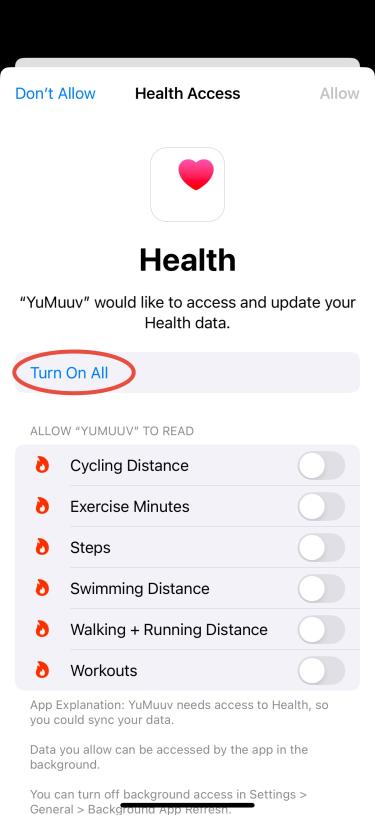
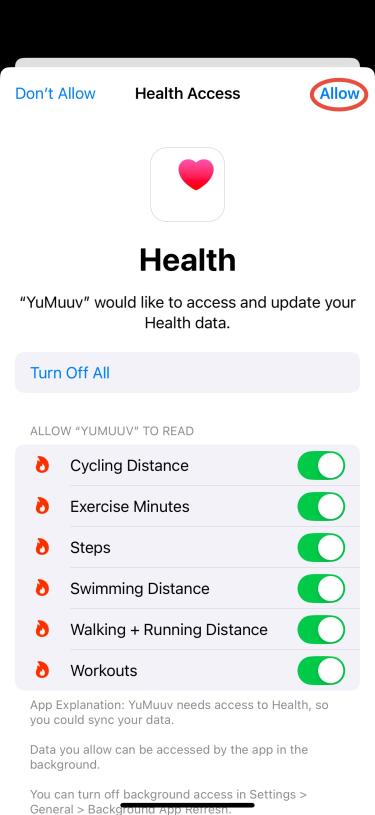
It’s that easy! If you run into issues with data synchronization, check out this article:
If you have any questions or issues, feel free to contact us at support@yumuuv.com