Management and Creation of Teams for Admins
Admins have the ability to create and manage teams. If you decide to create different teams, no worries—we’ll show you how to do that.
Go to the User management page and click the blue Teams button in the top right corner.
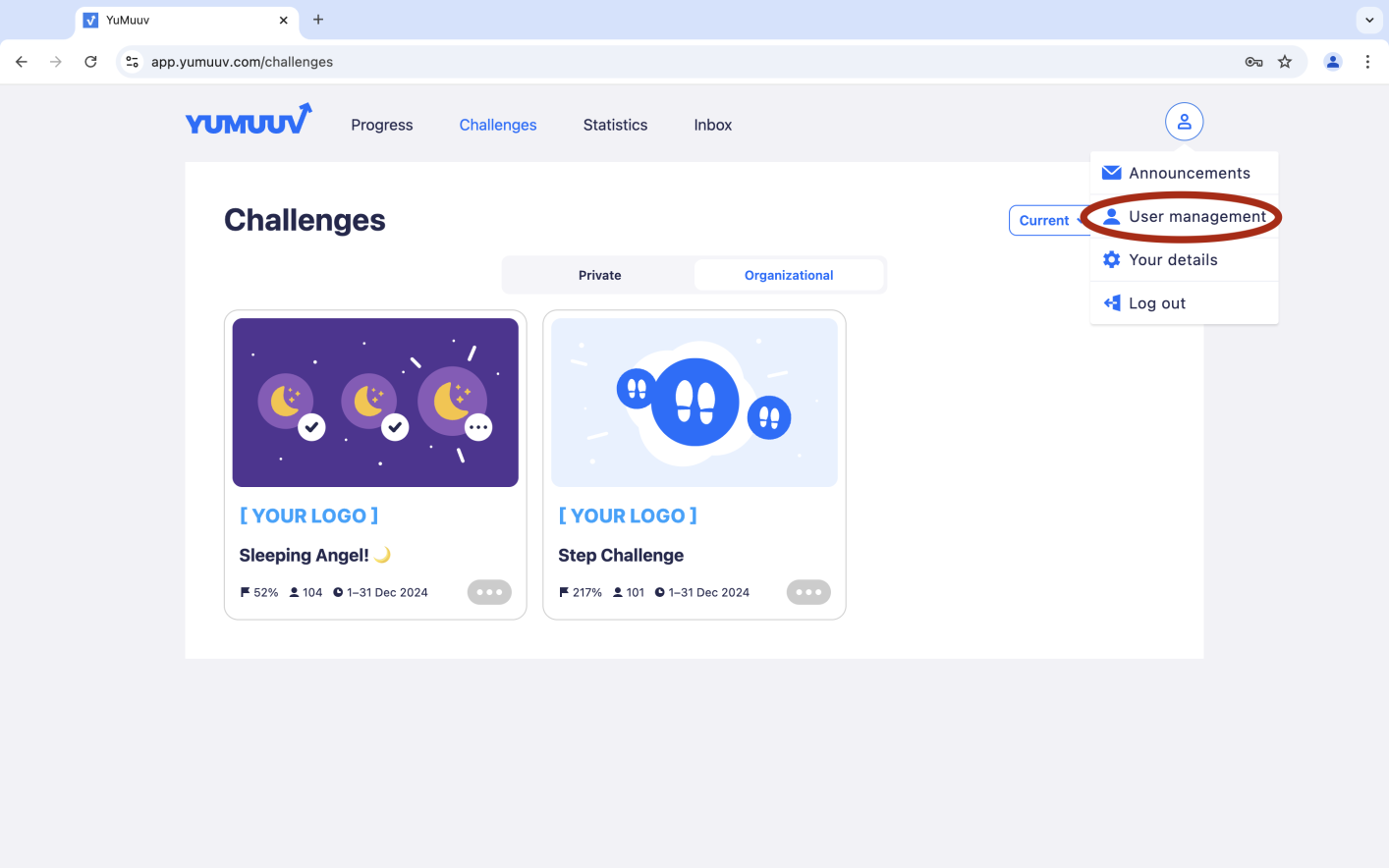
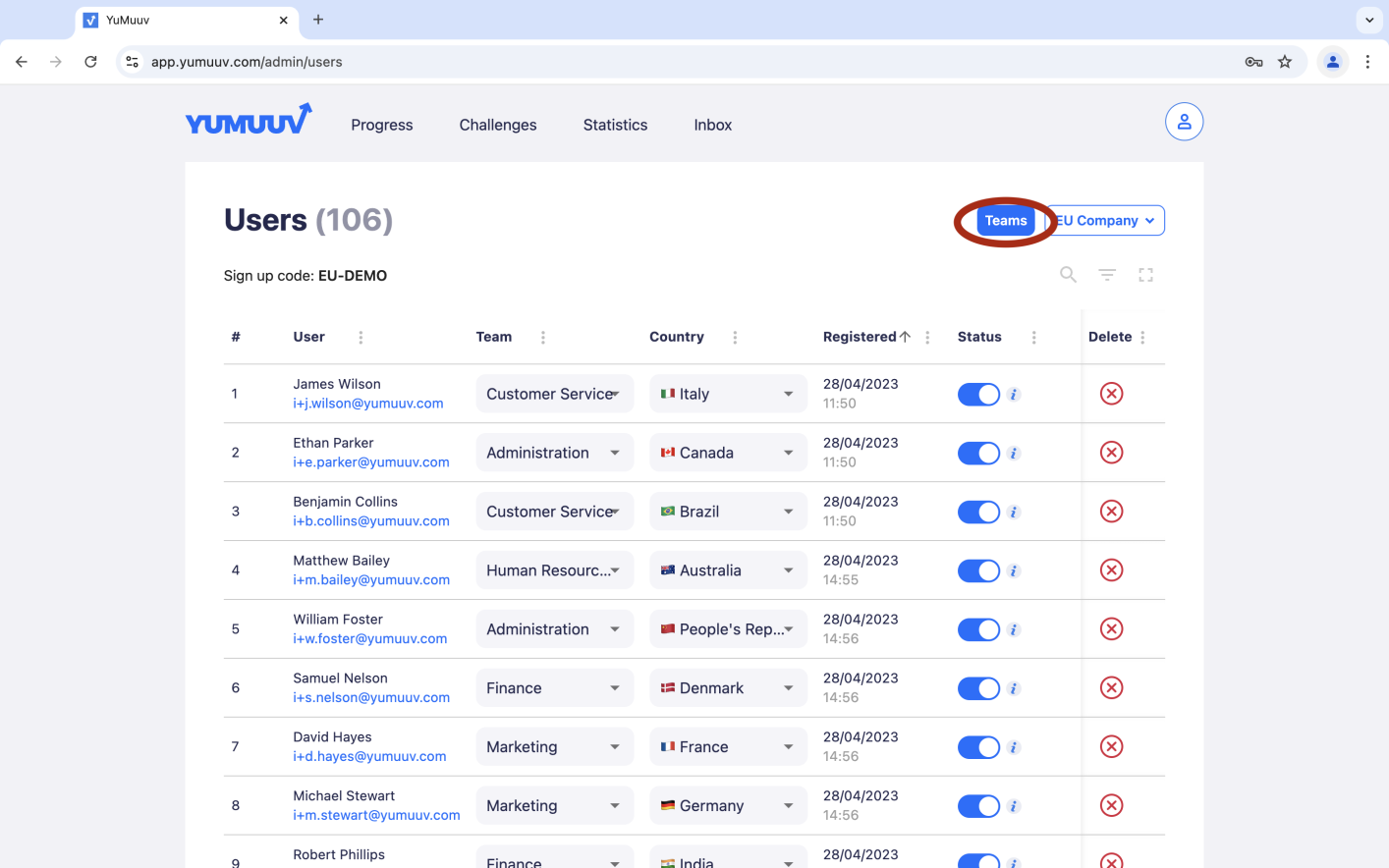
If you want to create teams, click the Create new team button in the top left corner, enter the team name, and then click OK.
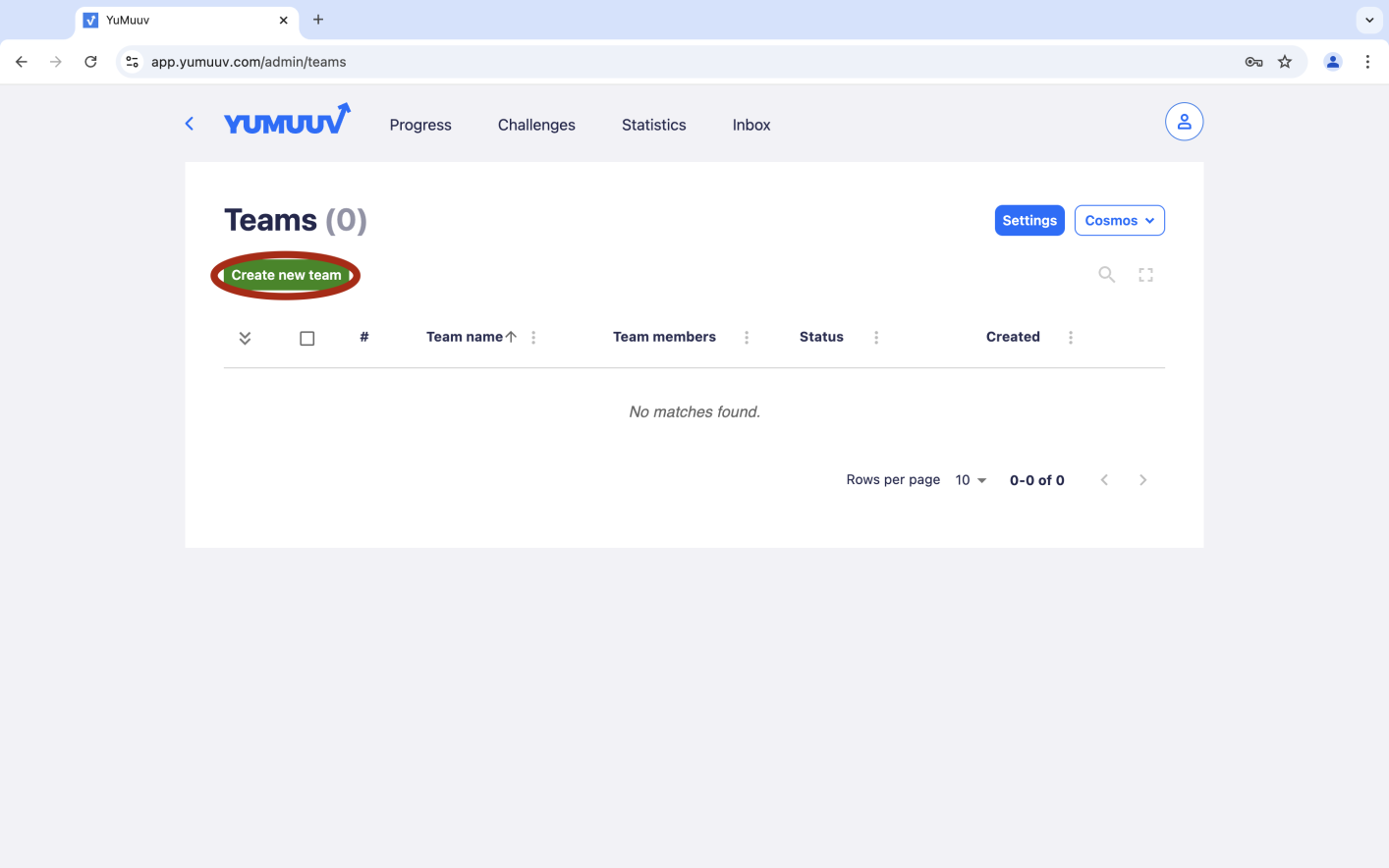
To change the team name later, click on the pencil icon next to the name.
To view who is in the team, press the v button, and a list of users in that team will appear.
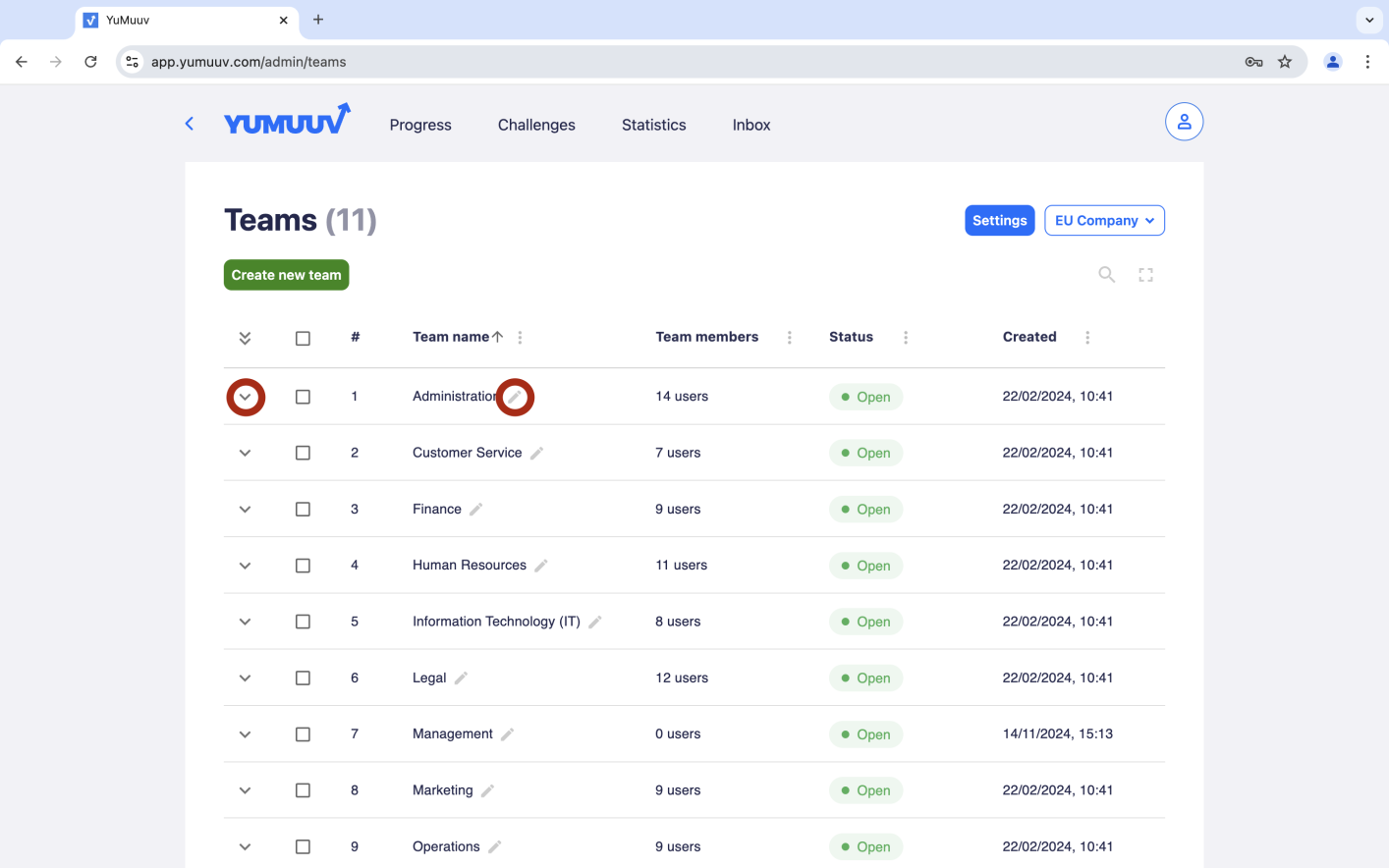
If you want to delete or lock/unlock a team (if the team is locked, no one can join it), tick the box next to the team name and click the appropriate button.
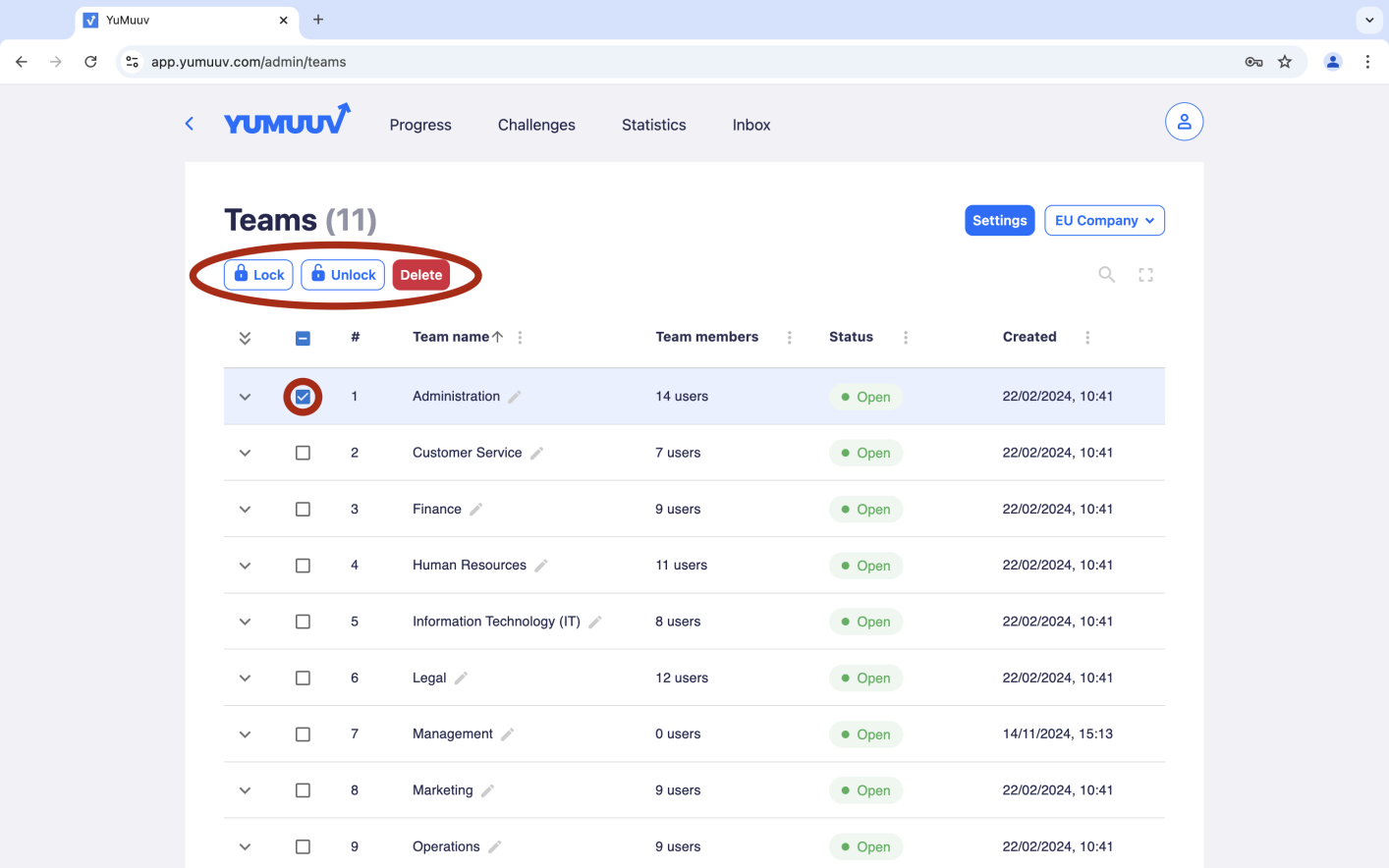
As an admin, you can access team settings by clicking the blue settings button, where you can choose the appropriate settings.
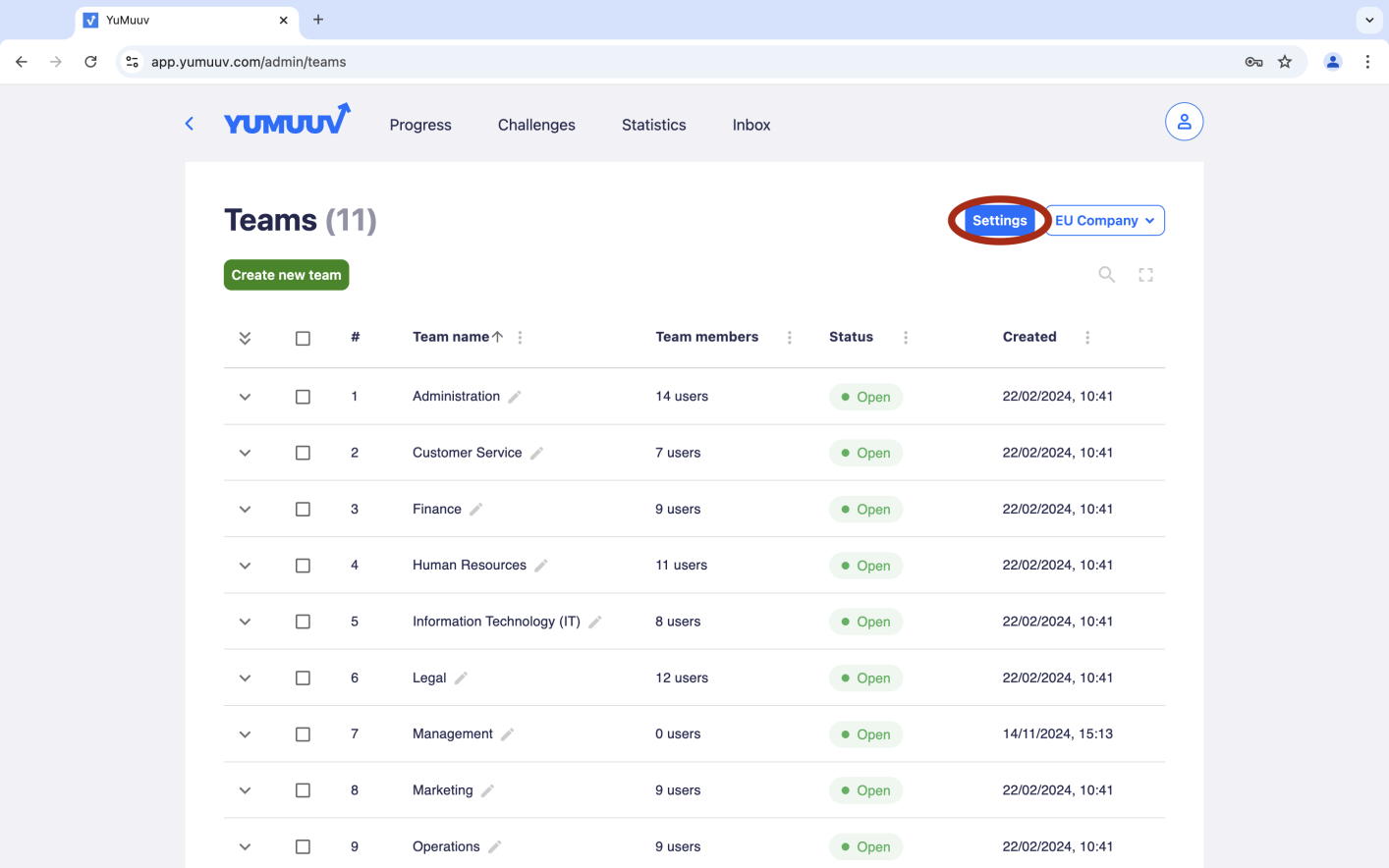
Only admins can assign teams: if this feature is enabled, only admins can assign users to teams, and users do not have the option to choose a team.
Users can create teams: if this feature is enabled, users have the ability to create their own teams. Detailed instructions for creating teams by users when this feature is enabled by the admin can be found here.
Require team selection: if this feature is enabled, users must select a team during registration. If they do not, they cannot proceed with the registration process.
Disable team switching: if this feature is enabled, users cannot change or switch their team after selecting one.
Max team size: here, you can set an optional maximum team size. Once this maximum is reached, no additional members can join the team.
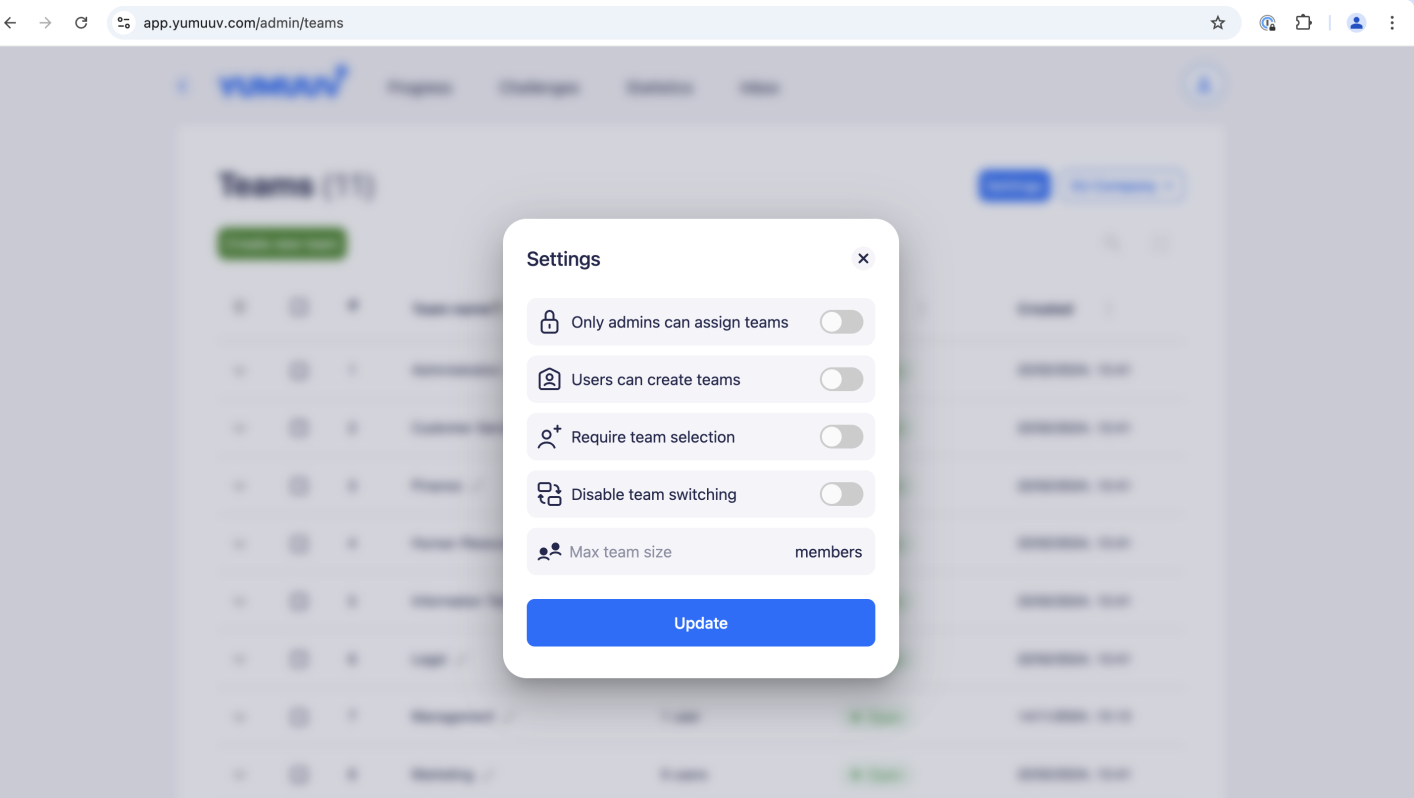
If you have any problems with creating or managing teams, contact us directly.