Navigation
We have made navigating in YuMuuv app really easy for you, but let's have a look!
Progress
On the Progress page, you can see your activity data. On top of the screen, you can change the period of visible results - by clicking on the < you can see the past results and by clicking > move back to the present ones. Also right next to the arrows you can change the period from weekly to monthly or opposite.
Under the period you can easily switch between activity categories by clicking on the one you wish to view— Steps, Distance, Calories, Minutes, and Activity %.
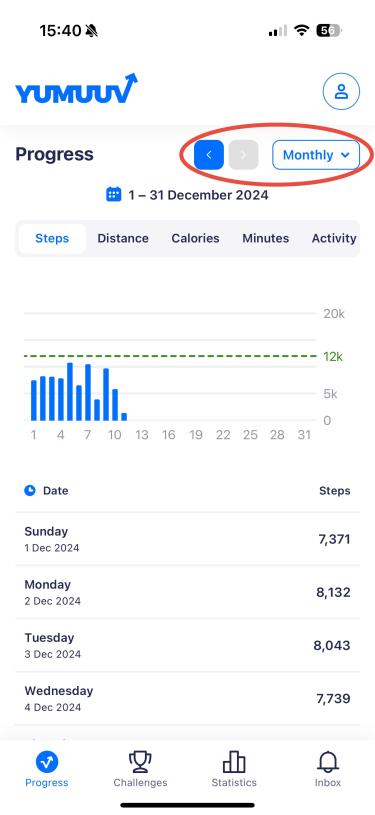
Challenges
On top right corner of the Challenges page, you can change the period of visible challenges - from past to future. Under those, you see the list of challenges during this period.

By clicking on the challenge, you can view the ranking of all users from your company or community who have joined the challenge. A green line separates the rankings—being above the line indicates that you are on track to complete the goal by the end of the period. Above the leaderboard, you can switch the view to show rankings for people, teams or countries (if the challenge includes these options).
In the darker area, you can monitor the challenge goal. The goal is displayed at the top, while your current score is shown at the bottom.
If manual entry is allowed in the challenge, you can input your data manually using the blue Manual Entry button.
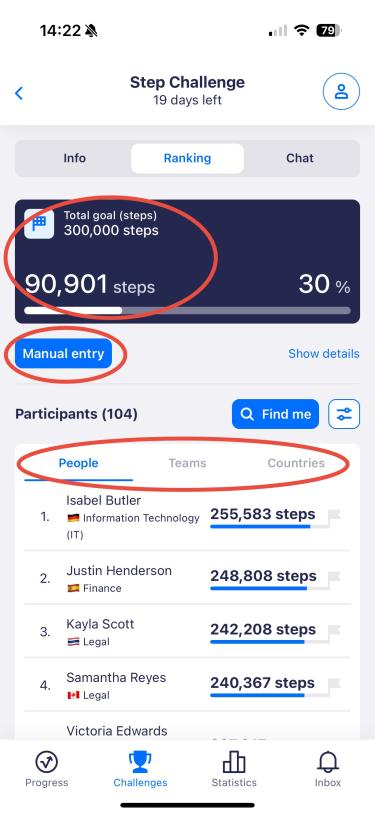
On the Ranking page, you can also filter the leaderboard using a dedicated filter button, allowing you to sort users by their team and/or country.
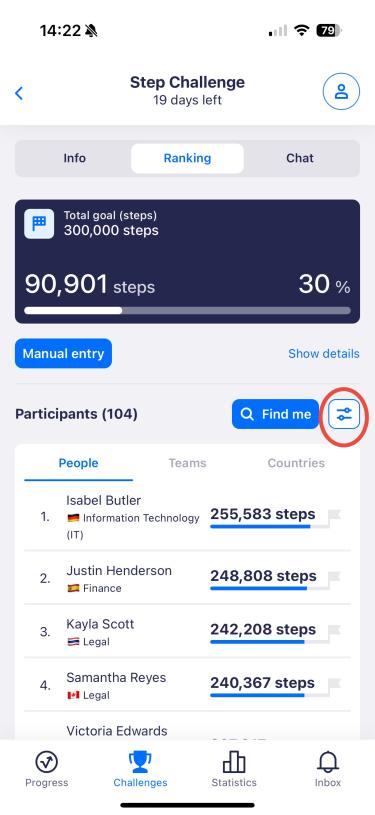
If you click on the Info tab, you will see the challenge details, including the name, period, activity type, goal, prize, and description (if provided by the challenge organizer).
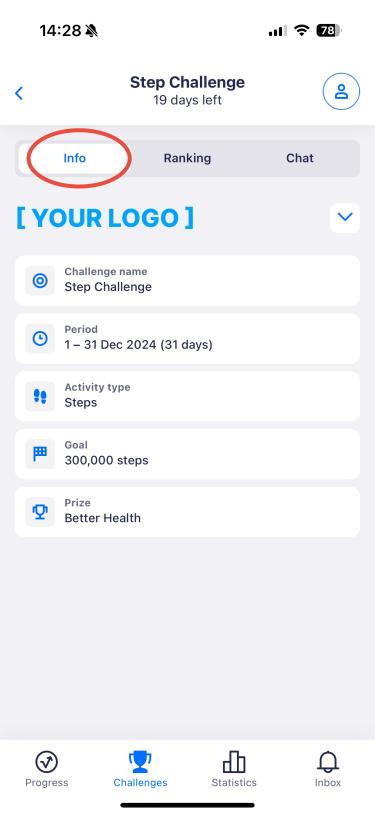
If the challenge organizer has enabled the chat function, a chat tab will be available. Here, you can communicate with all participants, share pictures, and motivate each other. Please note that all messages are visible to everyone in the challenge.
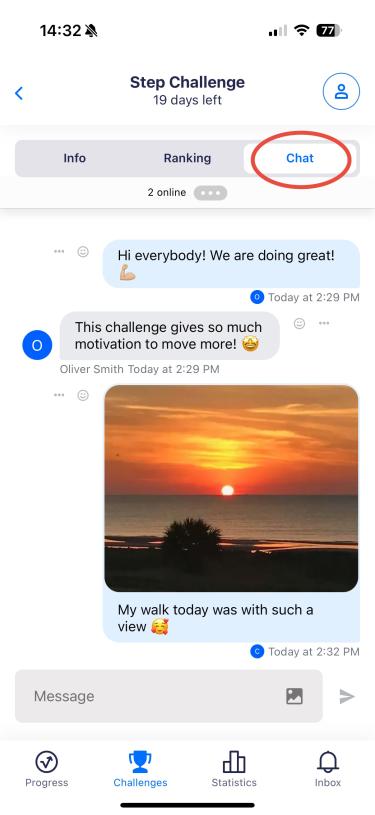
Statistics
On the Statistics page, you can explore fun facts about your company’s activity. You’ll also find a TOP 100 leaderboard, showcasing the rankings of organizations. This leaderboard highlights the TOP 100 companies based on the average activity level of their employees.
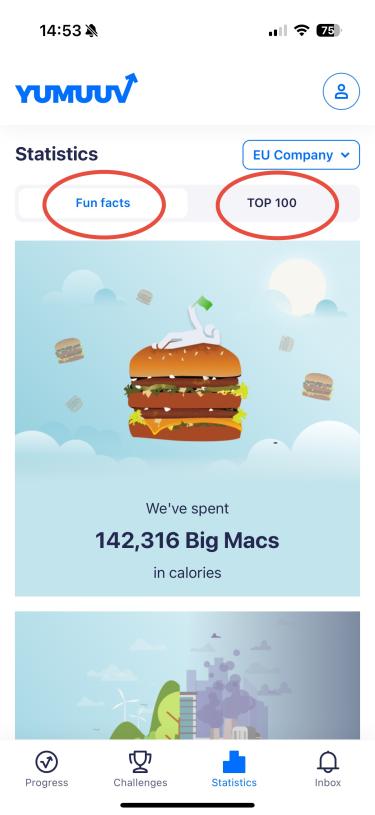
Your details
Regardless of which page you’re on, you’ll always see the profile circle in the upper-right corner. Clicking on it opens the 'Your Details' menu. Here, you can manually sync your data, change integration, edit your profile, update your language or password, view the companies and communities you’re part of, and join new ones. At the bottom, you can also access our Privacy Policy or delete your account.
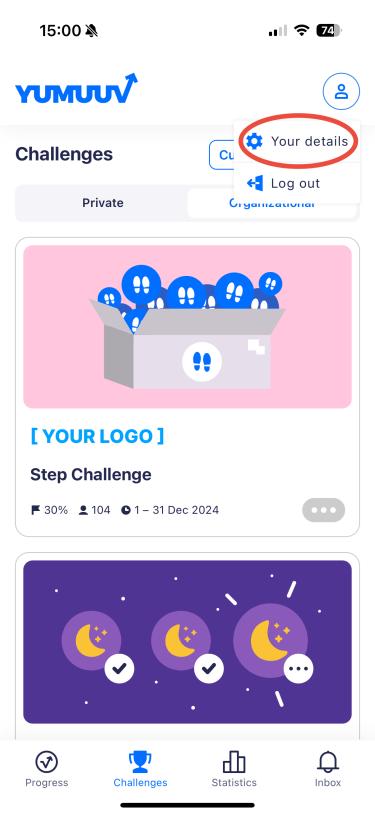
Inbox
On the Inbox page, you can view all announcements and notifications you’ve received. Announcements and notifications can include a call to action button and an attached image that can be viewed in a larger size and downloaded. You can update your notification preferences anytime by clicking the Preferences button.
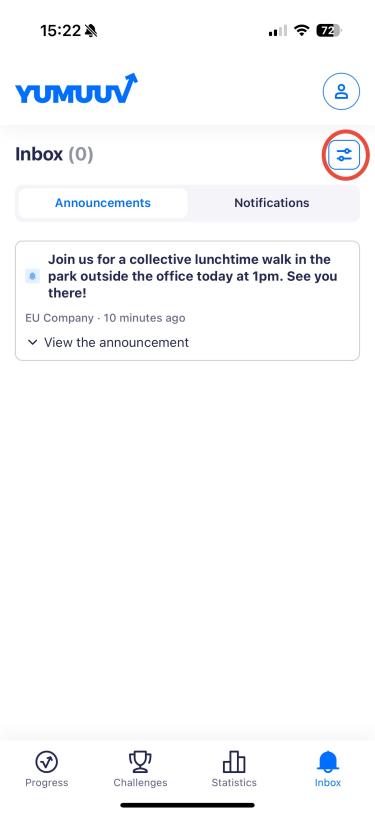
If you have any problems with navigating in our app, contact us directly.